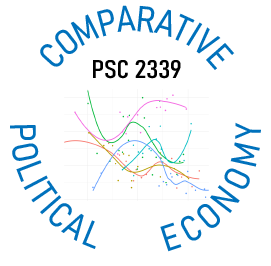Data Assignment 2
Creating Visualizations in Excel
Overview
The purpose of this assignment is for you to learn how to produce data visualizations in Excel. You will find the assigned modules in Dataquest and the following videos helpful in completing it: bar chart; line chart; scatter plot; and a map.
Steps
- Go to the World Bank’s World Development Indicators Database.
- Choose an indicator that you want to work with. It can anything but female labor force participation but it should be an indicator with a good amount of coverage, meaning that the data are available for most countries and years.
- Select a group of four or five countries to compare and create a bar chart. Follow the steps in the bar chart video to create a bar chart comparing those countries. Save your file.
- Using those same countries, follow the steps in the line chart video to create a line chart for your countries. Save the file with your newly created line chart.
- Now select all countries and one other indicator to compare your indicator with. This should be something that you think is related to your indicator, e.g. would display a positive or negative correlation with your indicator. Follow the steps in the scatter plot video to create a scatter plot for your indicator and the other variable you have chosen. Save your file with the new scatter plot visualization.
- Now follow the steps in the map video to create a map visualization for your indicator. Save the file with the visualization.
- Copy the four visualizations that you have made from the Excel files and paste them into a Word file. Make sure that each visualization has an appropriate title. Now below each visualization include a source note and write a line or two describing what you see in the visualization (e.g. trends, comparisons relationships).
- Save the Word file, convert it to a .pdf, and upload it to Blackboard. Please also submit your Excel workbook along with your .pdf.