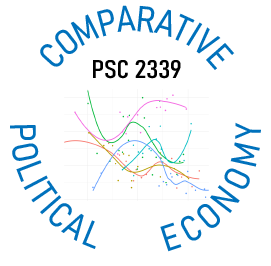Data Assignment 1
Working With Data in Excel
Overview
The purpose of this exercise is to teach you about cell references and basic functions in Microsoft Excel. You will find the assigned units in Dataquest and this video helpful in completing it.
Steps
- Go to Gapminder’s data download page.
- Select an indicator that you want to work with and download the Excel file. You can choose any indicator besides life expectancy (which was used in the instructional video).
- After opening the file in Excel, have a look at the data. Make sure that there are not too many observations and that the file includes numbers and not text, e.g. “1,000,000” as opposed to “1M.” If there are problems with the data, try a different indicator. Make sure that there are years across the top row and country names in the columns. Think about what units the data are in., e.g. thousands of dollars, millions of people, etc. so that you have a sense of what you are working with. Look for some basic trends and patterns in the data and see if they make sense to you.
- If the data look good, create a new worksheet. Name it something like “analysis.”
- In the new worksheet, choose four years to analyze that are roughly evenly spaced across the time period covered by the data. Follow the example in the video to calculate the following values: minimum, median, mean, and maximum. Next, choose a value that seems like an interesting threshold to explore. Count the number and percentage of countries above above that threshold. Put the information in a table like this:
| Year \(X\) | Year \(Y\) | Year \(Z\) | Year \(Q\) | |
|---|---|---|---|---|
| Minimum | ||||
| Median | ||||
| Mean | ||||
| Maximum | ||||
| No. > \(x\) | ||||
| % > \(x\) |
- Identify an interesting twenty-year period to analyze Take averages of the value of your indicator over this period and place them in a separate row.
- Save your workbook.
- Upload your workbook to Blackboard.